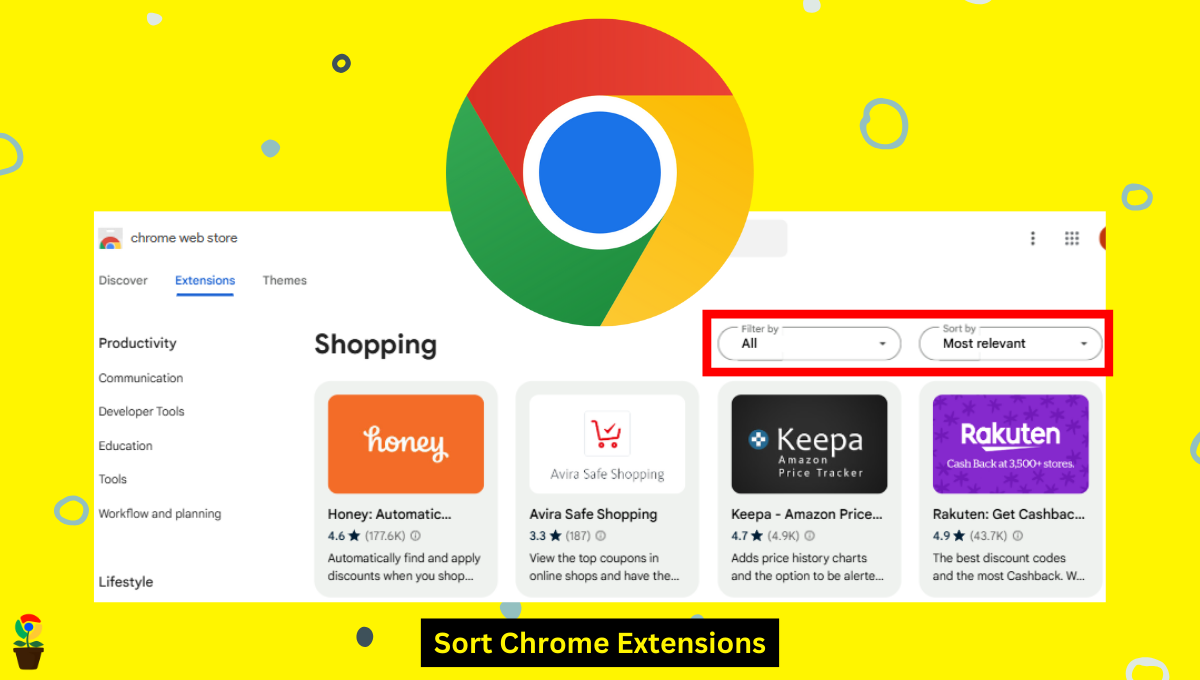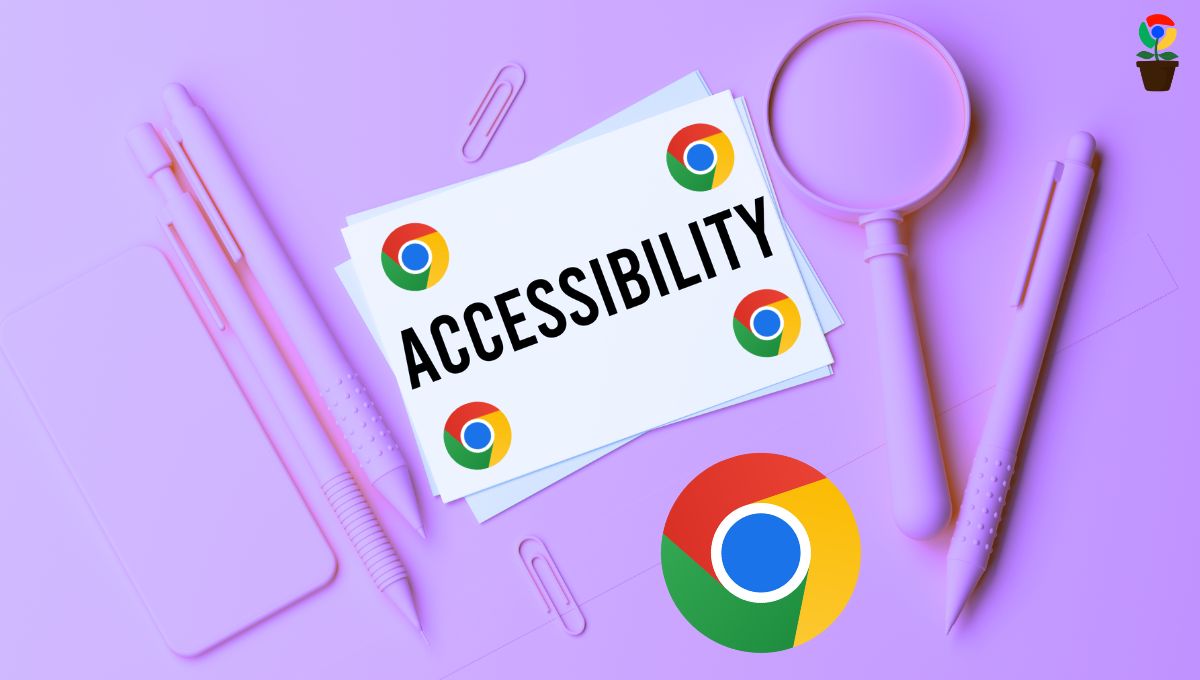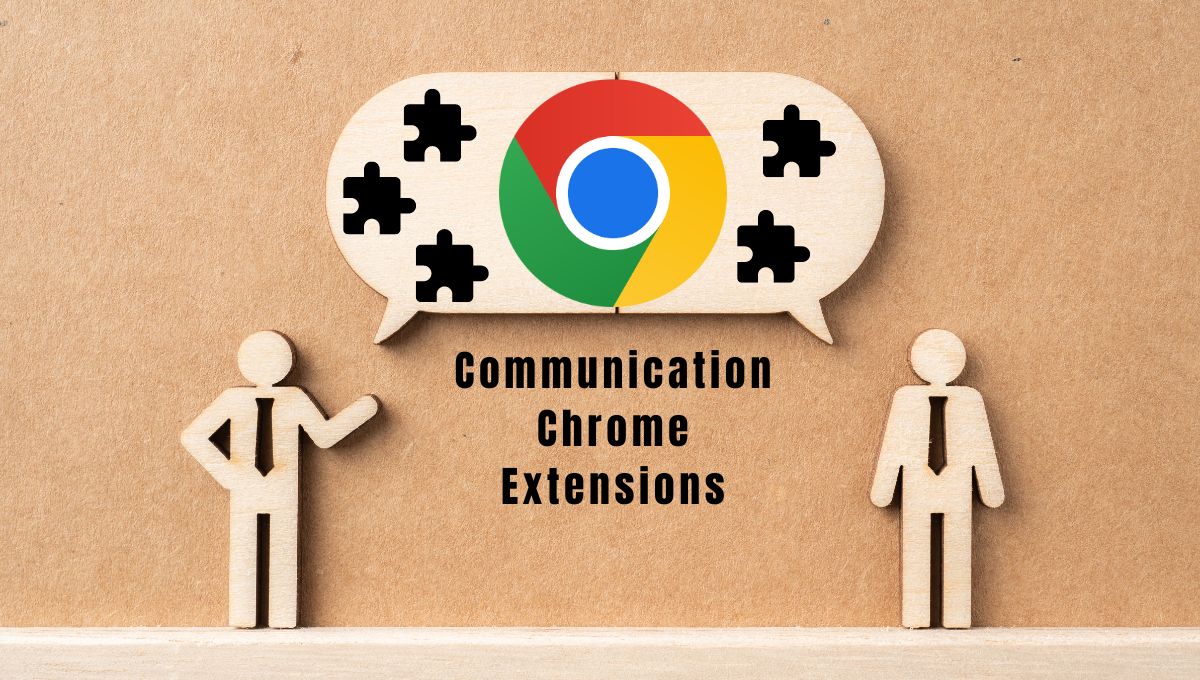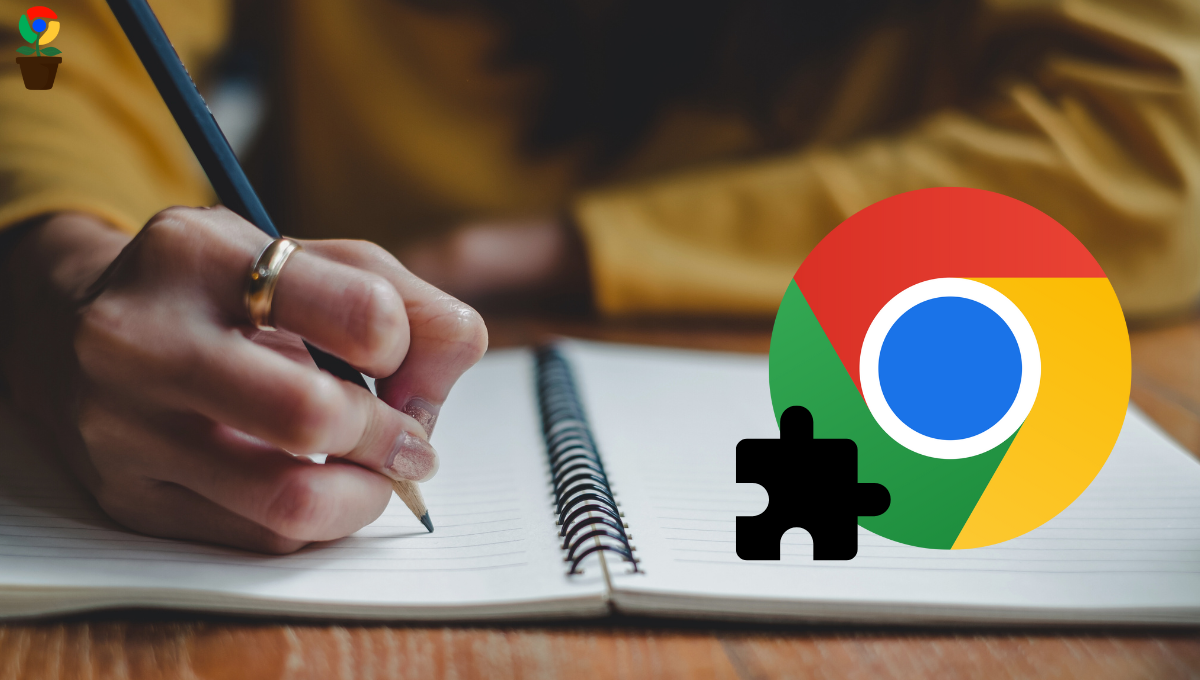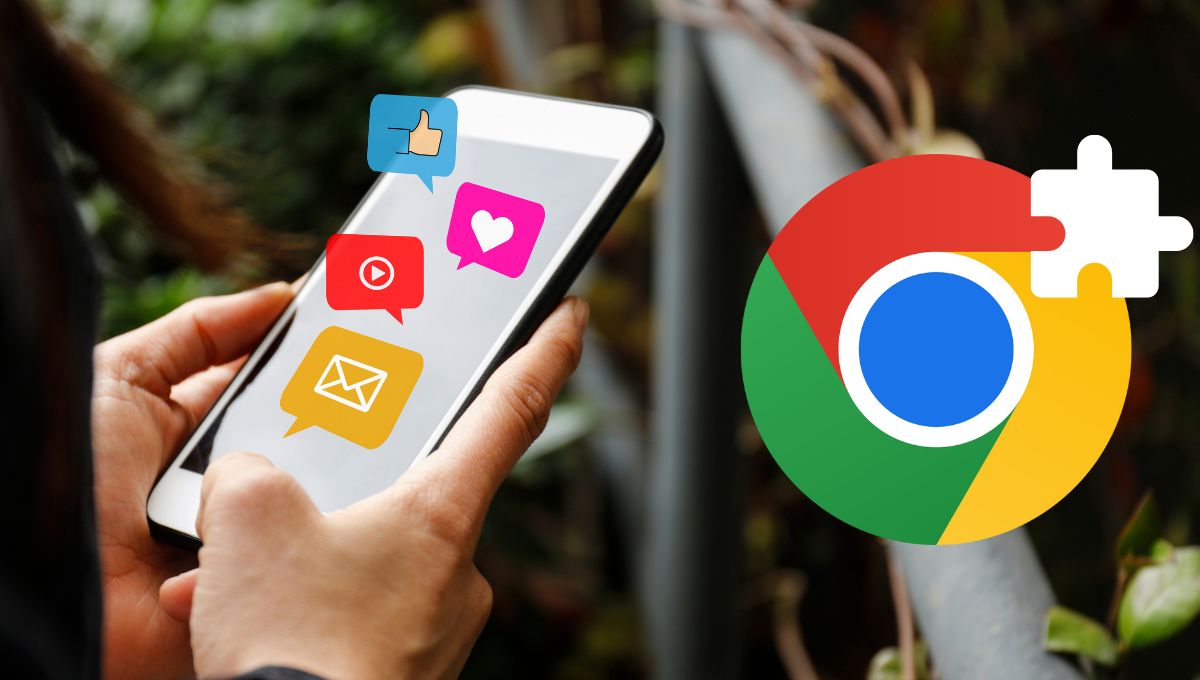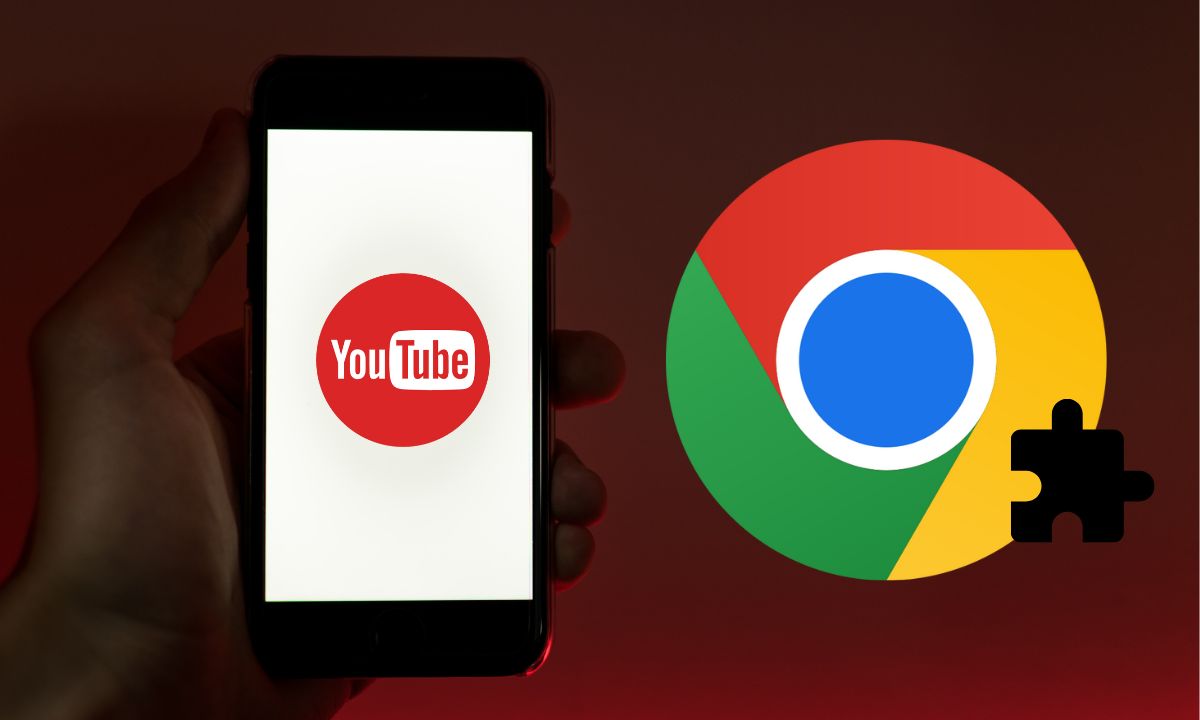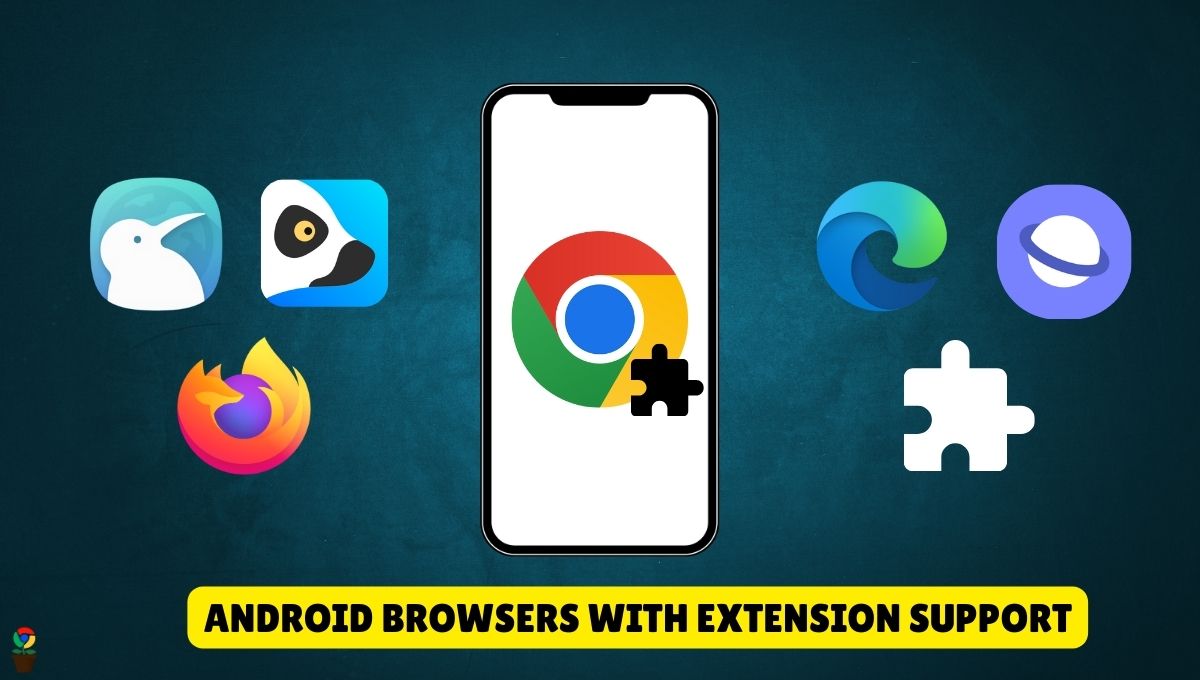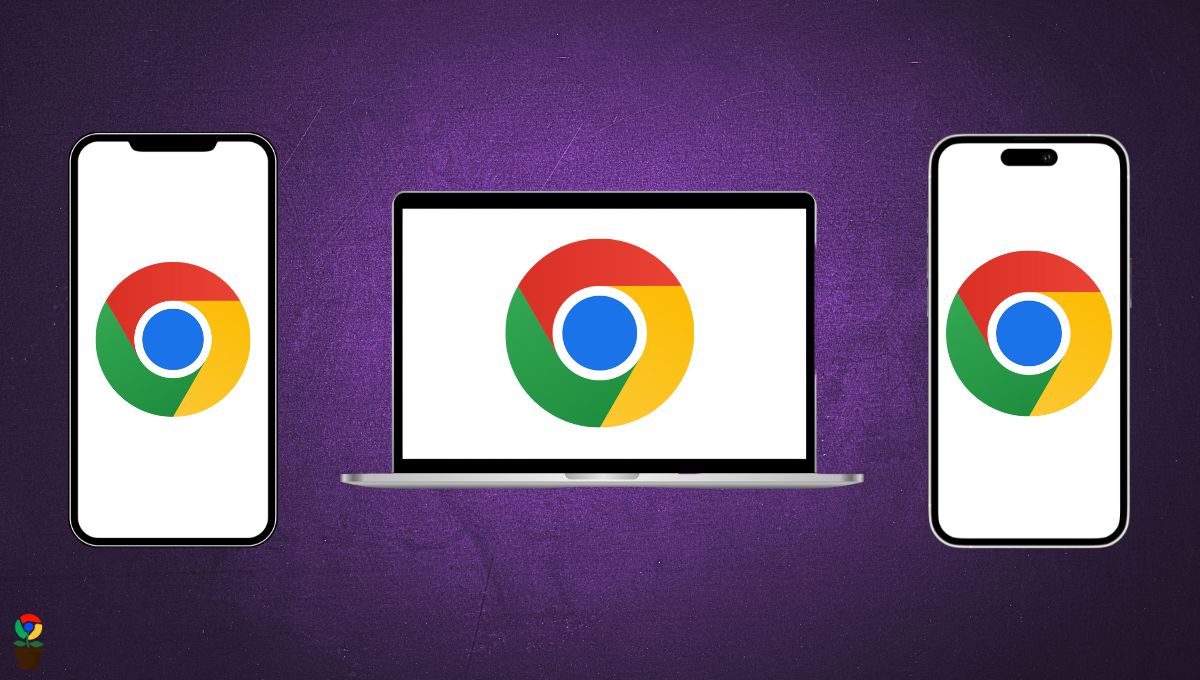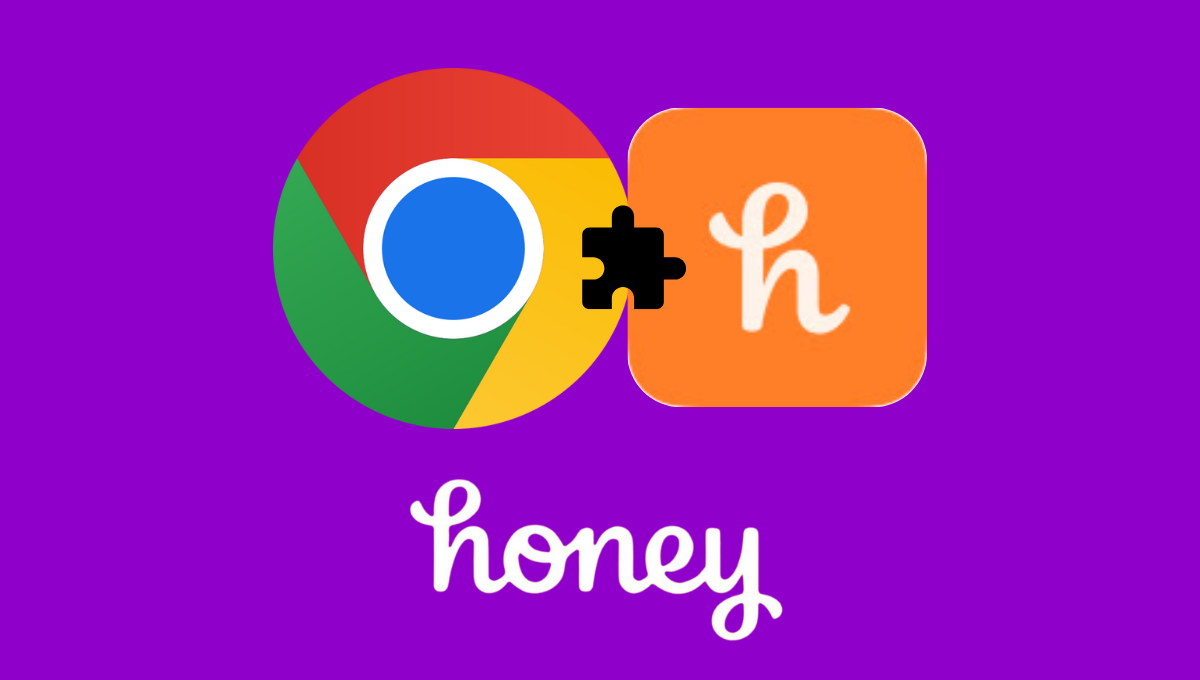Sorting extensions in the Chrome Web Store helps users quickly find what they need.
In the past, if you wanted to sort a list of extensions in the Chrome Web Store, you had to manually check things like ratings, reviews, and categories because there were no sorting options.
However, because Google Chrome has undergone essential changes and improvements, you can easily sort extensions in the Chrome Web Store using the sorting features.
In this step-by-step guide, we’ll show you how to sort extensions in the Chrome Web Store so you can easily find the perfect extension.
Table of Contents
ToggleSteps to sort extensions in Chrome Web Store
Step 1: Open your browser on your laptop or computer.
Step 2: Go to Chrome Web Store by typing “chrome.google.com/webstore” in the address bar and hit Enter.
Step 3: In the left tab, select the category of the extension or search you are looking for.
Step 4: Once the search results appear, look for the “Sort by” dropdown menu on the right-hand side of the page.

Step 5: To sort the extensions, click the “Sort by” dropdown menu and choose ‘Most relevant’ or ‘Highest rated’.
This will now sort the list of extensions showing on the result page in the Chrome Web Store.
Aside from sorting, you can filter the results by clicking the “Filter by” option and selecting ‘All’, ‘Featured’, or ‘Established’.
Related Articles
The Chrome Web Store allows you to sort extensions by the following criteria:
- Most relevant: Displays extensions most relevant to your search query.
- Highest Rated: Shows extensions with the highest user ratings first.
FAQs
Can I sort extensions by popularity in the Chrome Web Store?
Yes, you can sort extensions by popularity by selecting the 'Sort by: Highest Rated' option from the dropdown menu on the search results page.
Is it possible to filter extensions based on ratings?
Yes, it is possible. You can use the rating filter on the left sidebar to view extensions with higher star ratings, making it easier to find top-rated ones.
Can I sort extensions by category?
Yes, you can sort the extensions in Chrome Web Store by browsing by categories like Productivity, Games, or Developer Tools. Use the category filter on the homepage or sidebar.
How do I search for free Chrome extensions only?
All extensions in the Chrome Web Store are free to install, but some may have premium features. To ensure you're selecting completely free tools, check the extension description.
Are there options to sort extensions by user reviews?
While you cannot directly sort by review text, you can prioritize extensions with higher average ratings and read user feedback on their product pages.
How can I sort extensions by relevance to my search query?
By default, the Chrome Web Store displays results sorted by relevance. Simply enter your search query, and the most relevant extensions will appear first.
Chandramohan Rajput is the Senior Editor of Extension Garden, where he has been covering Chrome extensions, tech news, and in-depth how-tos since 2019. When he's not exploring new tech, you can find him playing cricket or immersed in Counter-Strike 2.