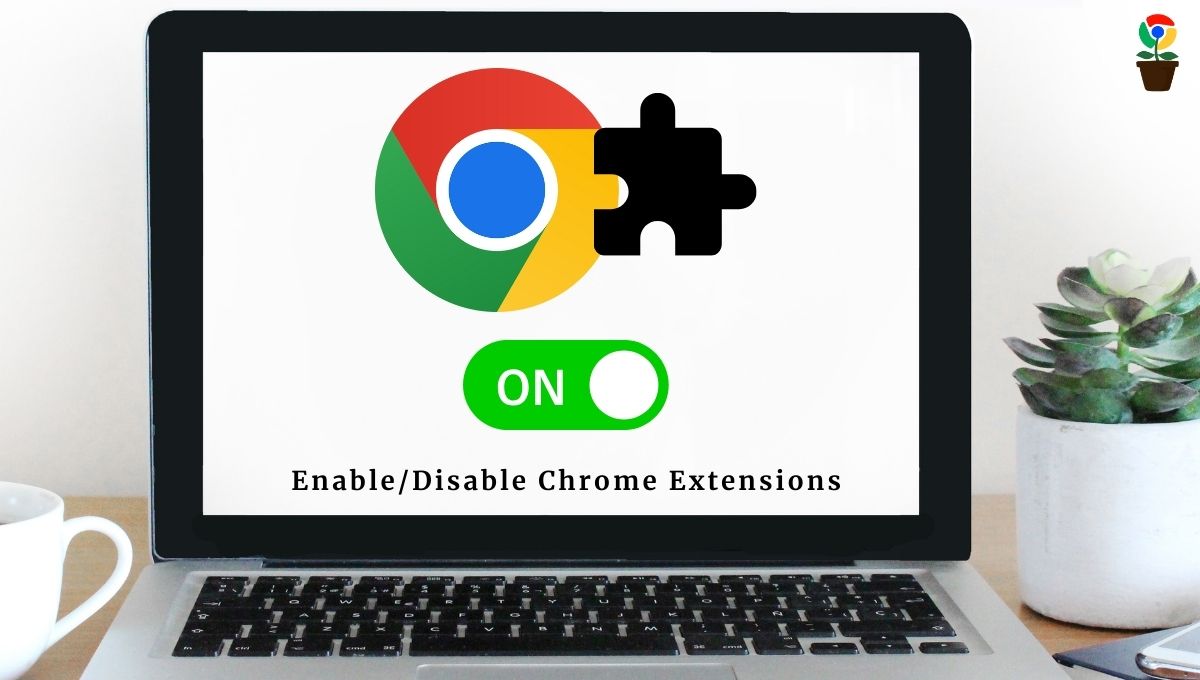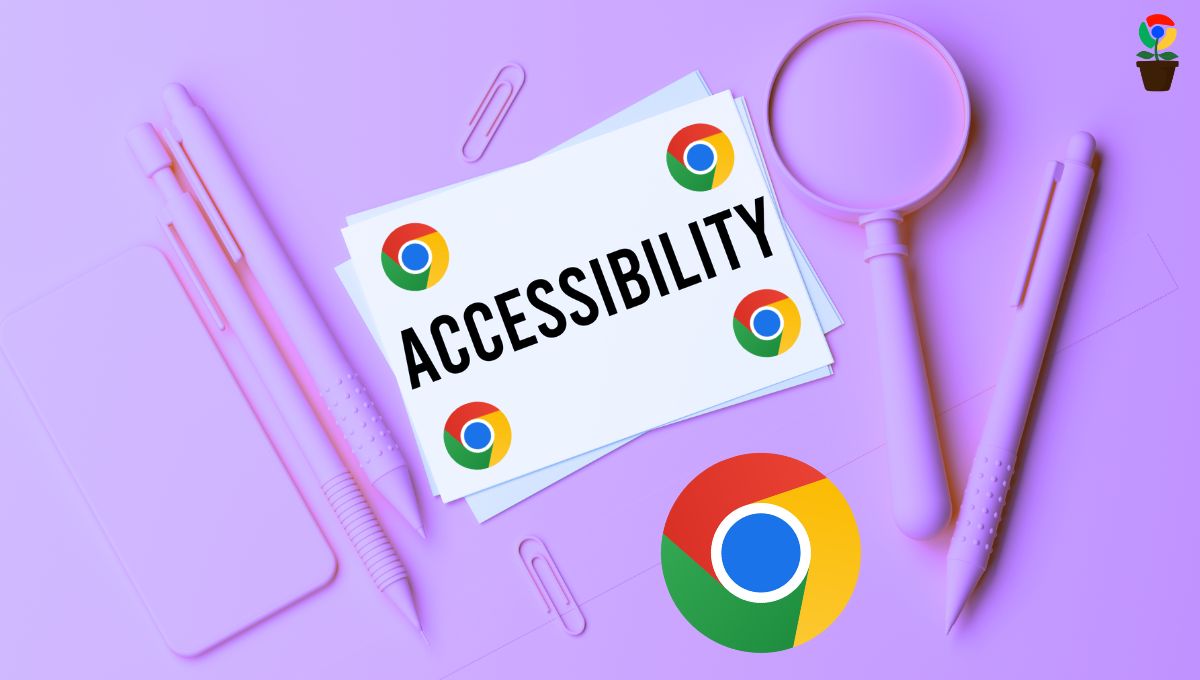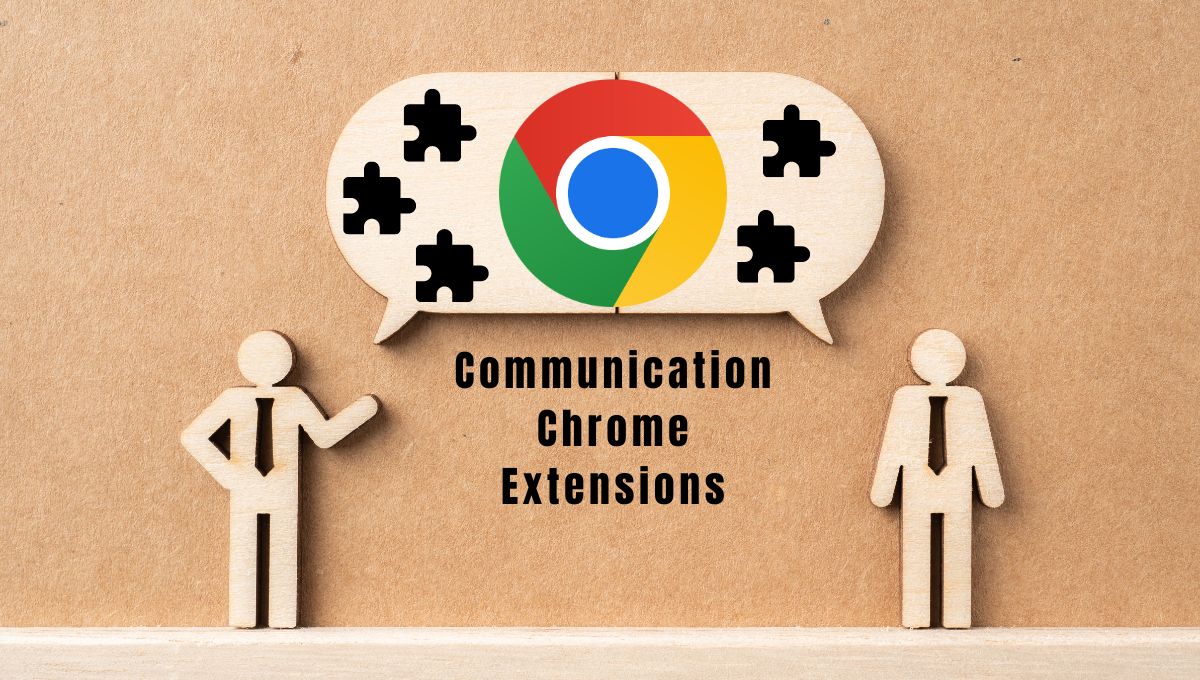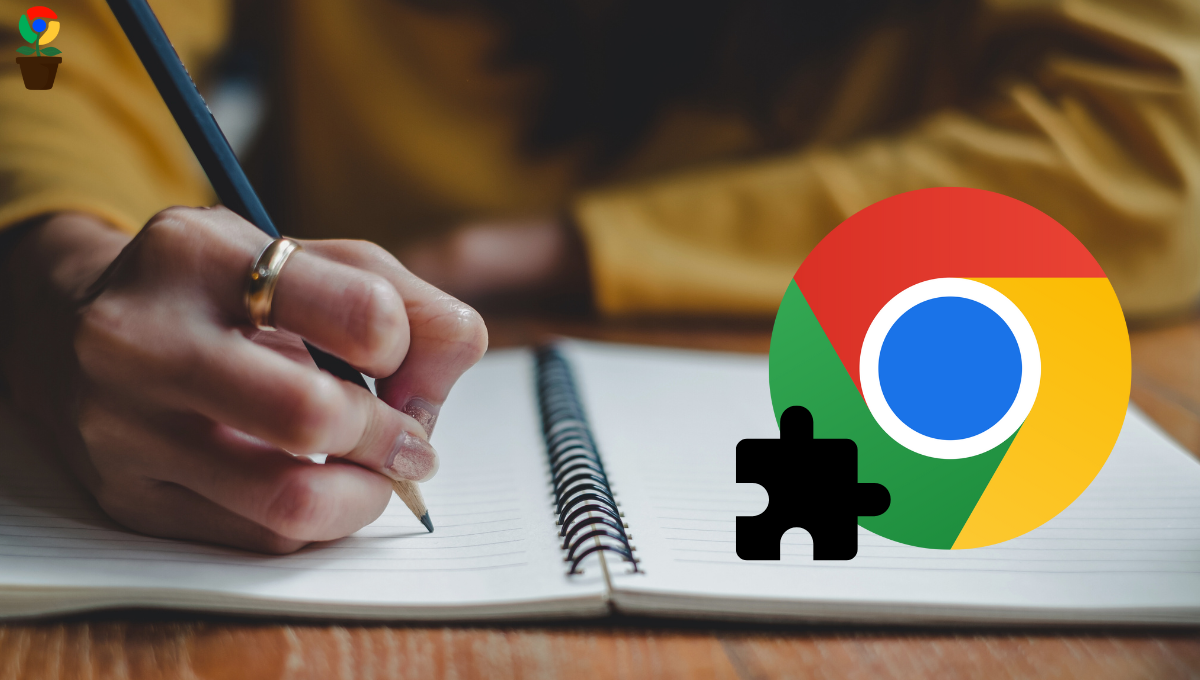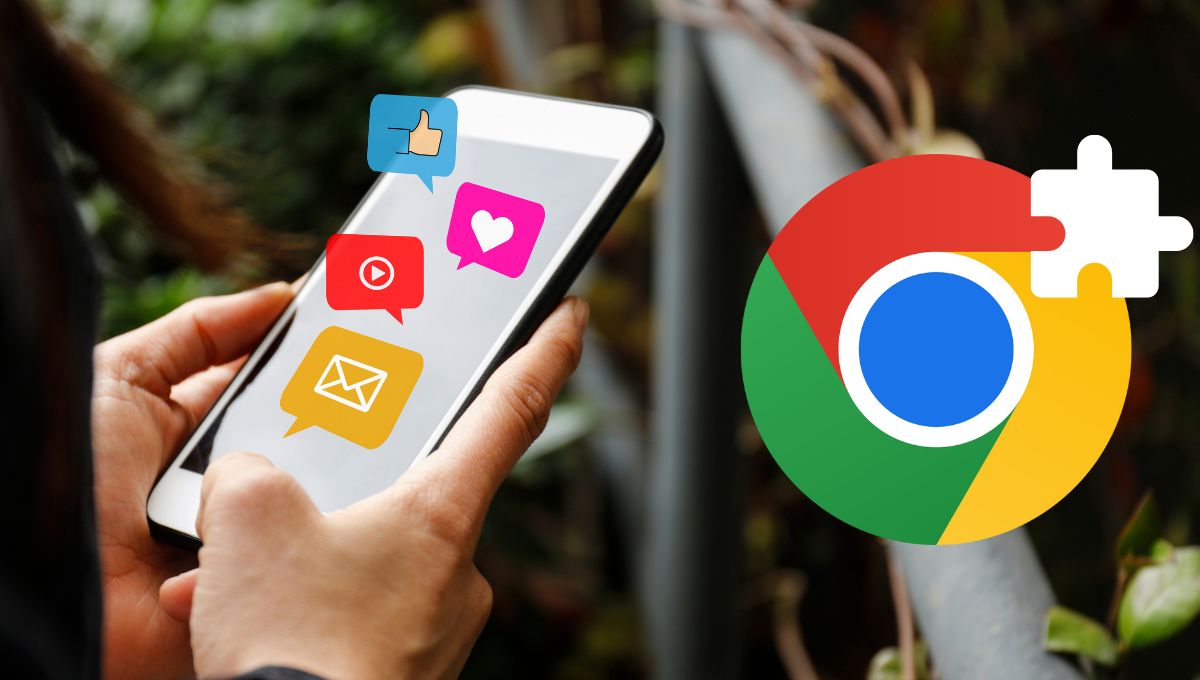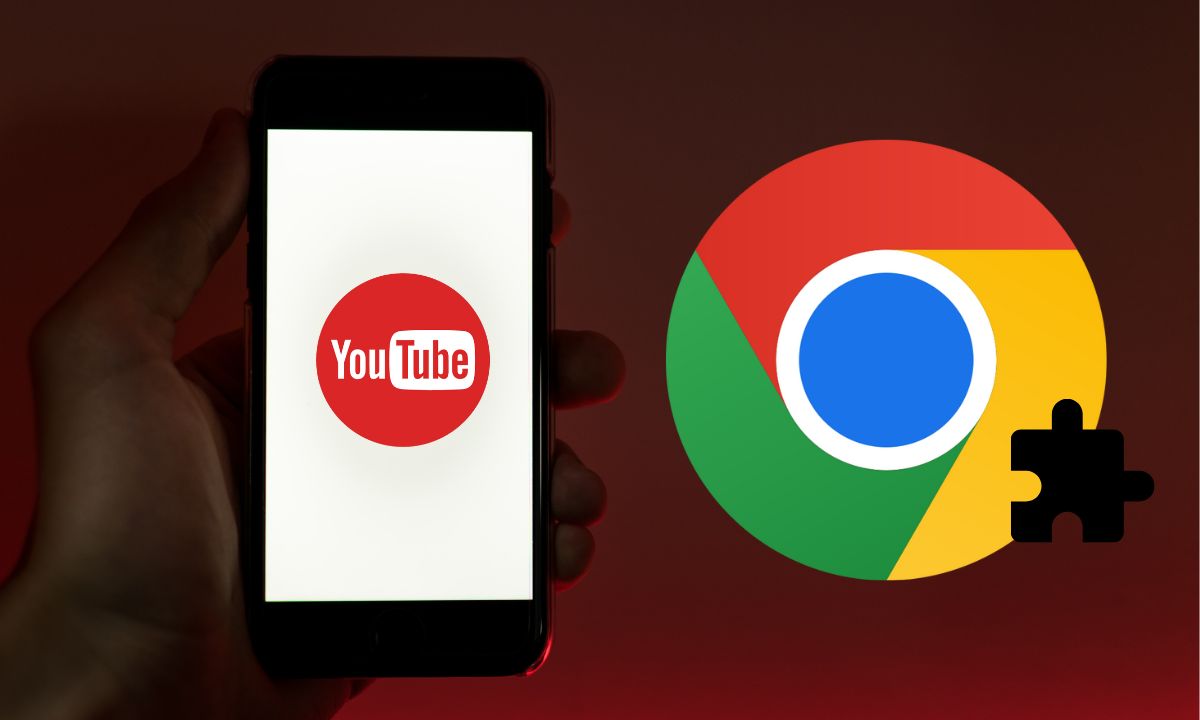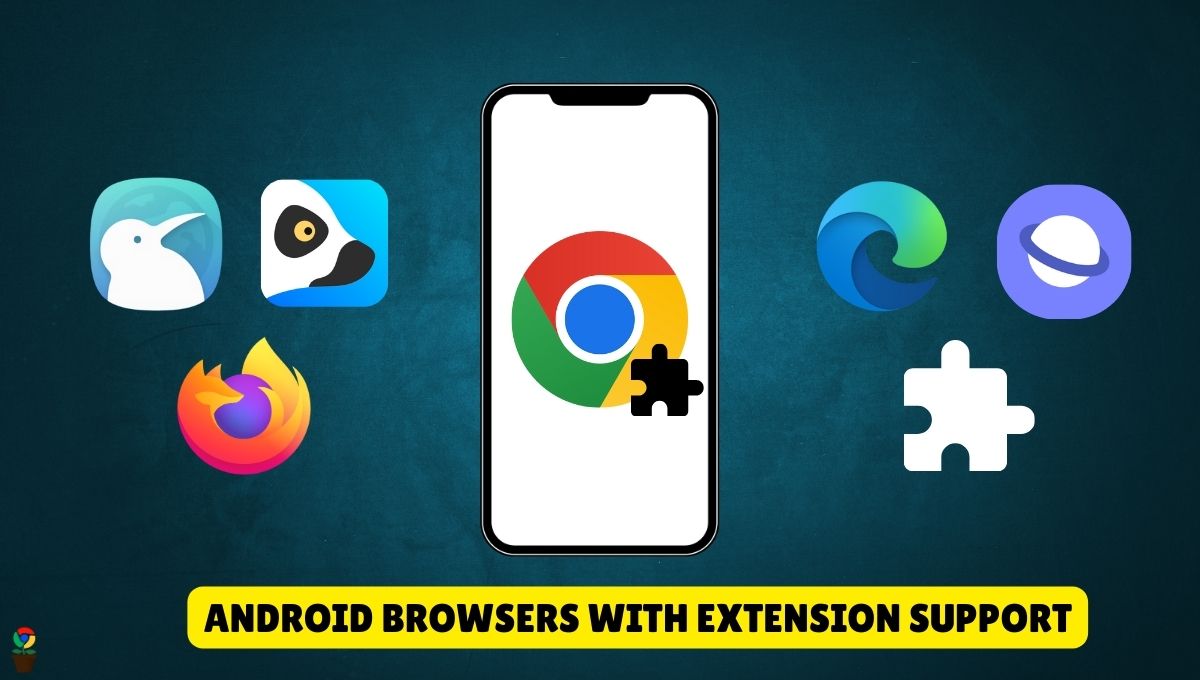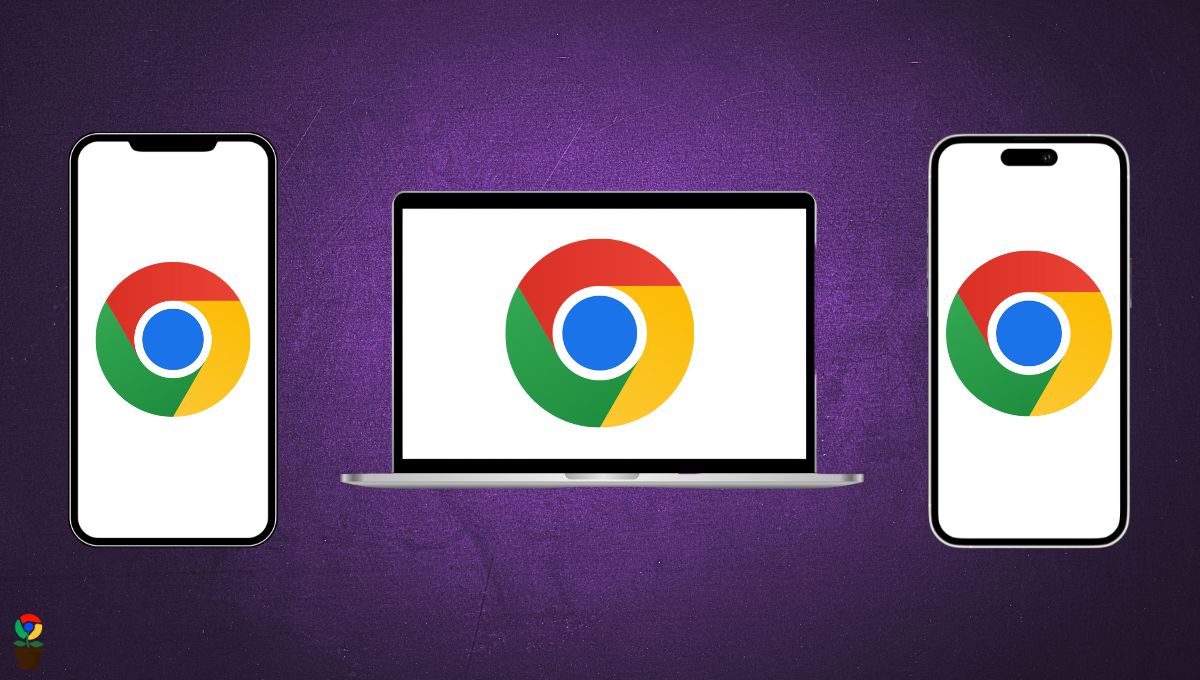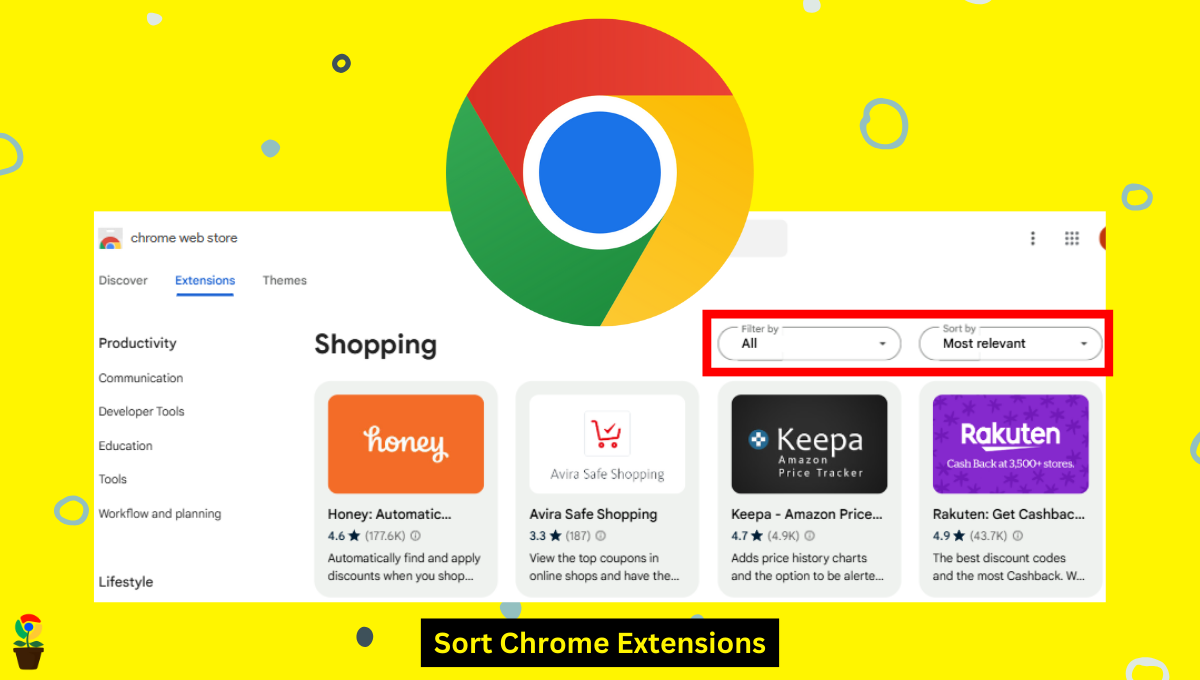Have you recently installed an extension in your Google Chrome browser and it’s not working? If yes, chances are, the extension is disabled.
Usually, when you install an extension in the Chrome browser, it automatically enables and starts working in the background. But sometimes, we unknowingly disable an extension while browsing or doing any activity in Chrome.
However, you can manage your Chrome extensions and enable or disable them anytime by heading to the extension manager settings.
In this article, we’ll guide you on how to enable extensions in Chrome. Moreover, we’ll also take a look at how you can disable an active Chrome extension to fix any temporary system slowdown.
Table of Contents
ToggleHow to enable an extension in Google Chrome
Step 1. Open the Google Chrome browser on your laptop or computer.
Step 2. In the top-right corner, click on three vertical dots to open the menu.
Step 3. From the menu, hover over the “Extensions” and select the “Manage Extensions” option from the drop-down menu. This will take you to the Extensions page, where you can view all your installed extensions.
Step 4. Now, under your disabled extension, click on the toggle-on switch to enable it. It will turn blue, indicating that the extension is active.
Your enabled Chrome extension will now start running in the background and perform its intended functions.
How to disable a Chrome extension
Step 1. Launch the Google Chrome browser on your PC or laptop.
Step 2. Click the three vertical dots in the top right corner. This will now open the menu.
Step 3. Click on the “Extensions” menu and select the “Manage Extensions” option from the drop-down menu.
Step 4. Find the extension you want to disable and look for the toggle switch next to the extension’s name.
Step 5. Click the toggle-on switch so it turns gray.
That’s it! Your Chrome extension will now be disabled and stop running in the background without removing it from your browser. This can be useful if you want to temporarily stop using an extension without losing its data or settings.
FAQs
How do I access the Extensions page in Chrome?
To access the Extensions page, click on the three vertical dots in the top-right corner of Chrome. Select 'Extensions,' then click 'Manage Extensions.'
Is it possible to temporarily stop using a Chrome extension without removing it?
Yes, you can temporarily disable a Chrome extension by toggling the switch to grey on the Extensions page. This deactivates it without removal.
How do I know if a Chrome extension is enabled?
You can know if a Chrome extension is enabled by going to Extensions page. If the extension is enabled, it will have a blue toggle switch. If the switch is grey, the extension is disabled.
Chandramohan Rajput is the Senior Editor of Extension Garden, where he has been covering Chrome extensions, tech news, and in-depth how-tos since 2019. When he's not exploring new tech, you can find him playing cricket or immersed in Counter-Strike 2.