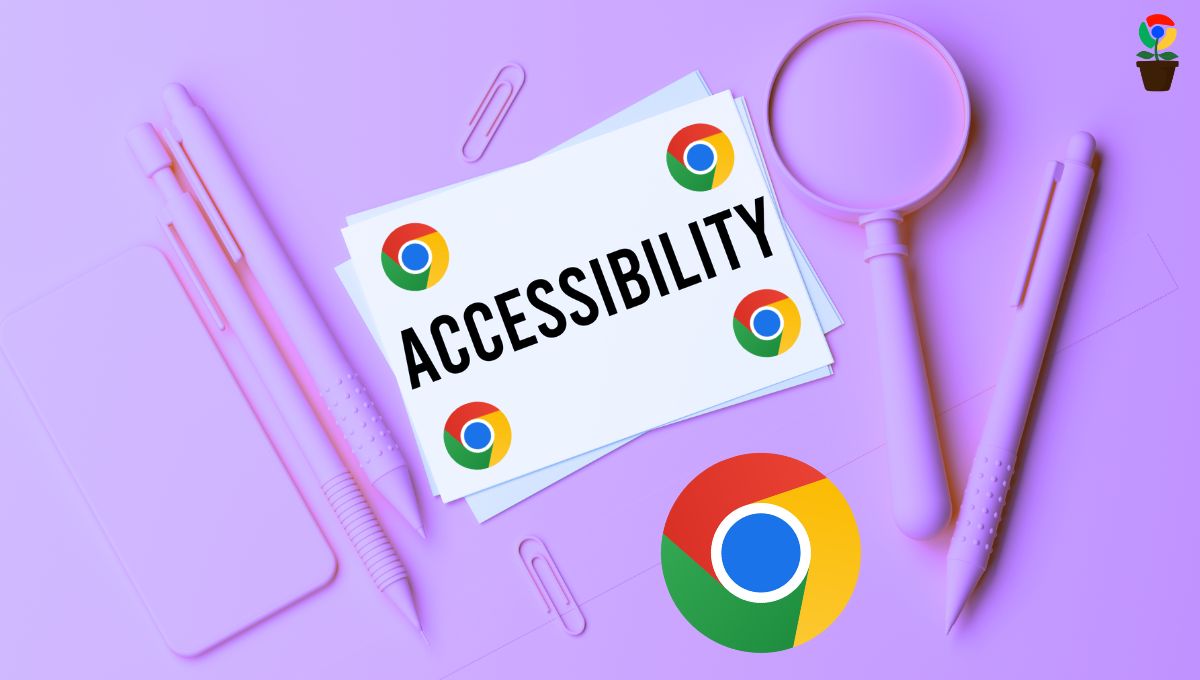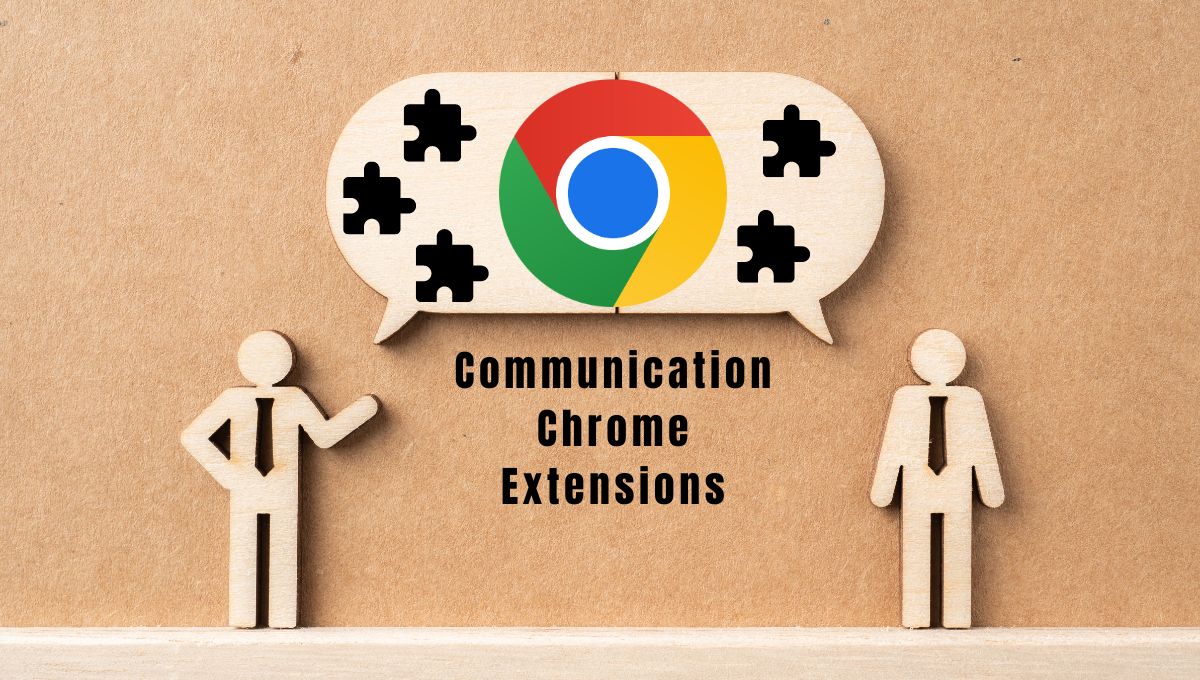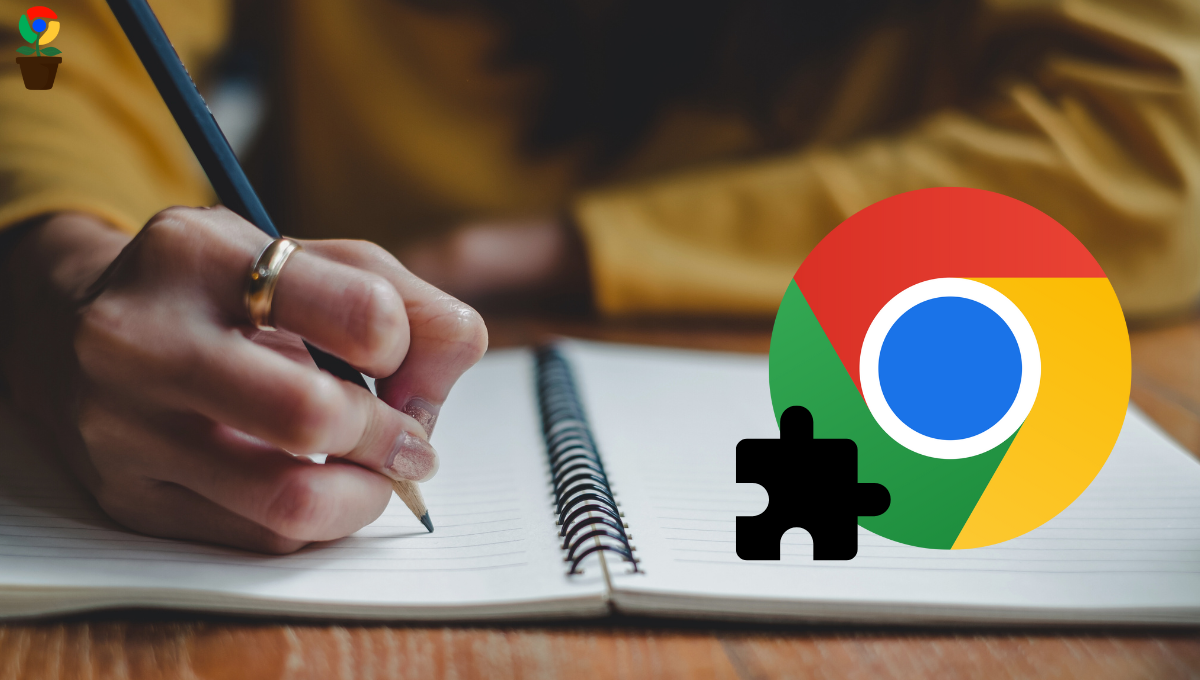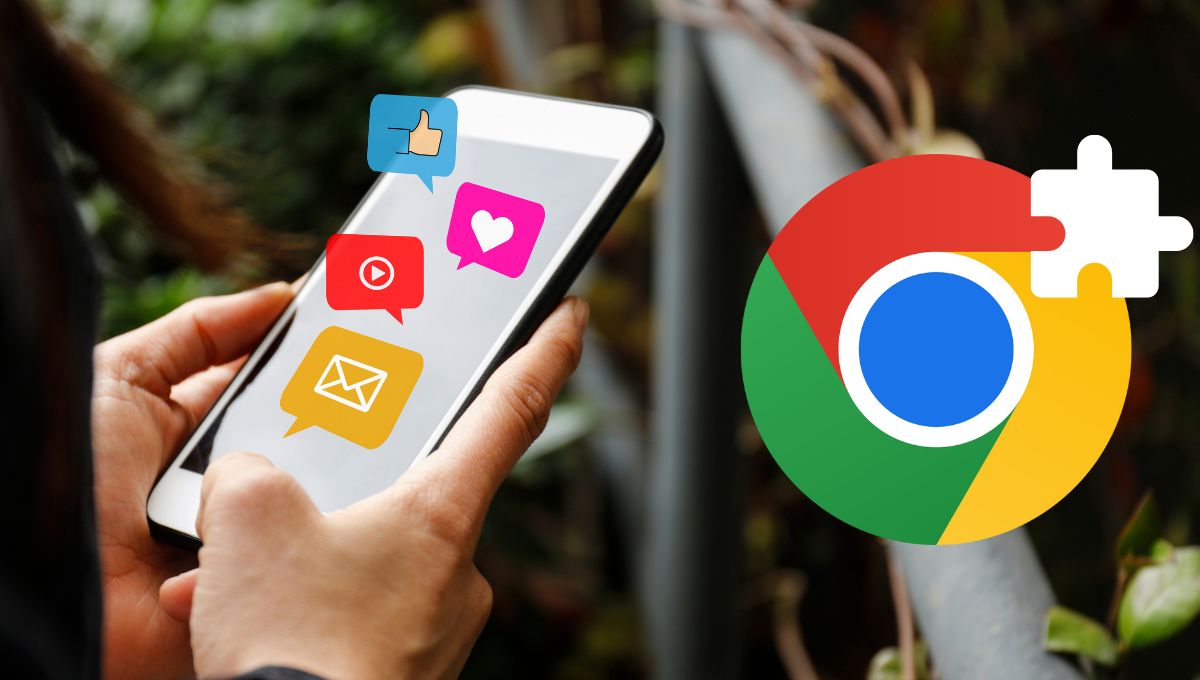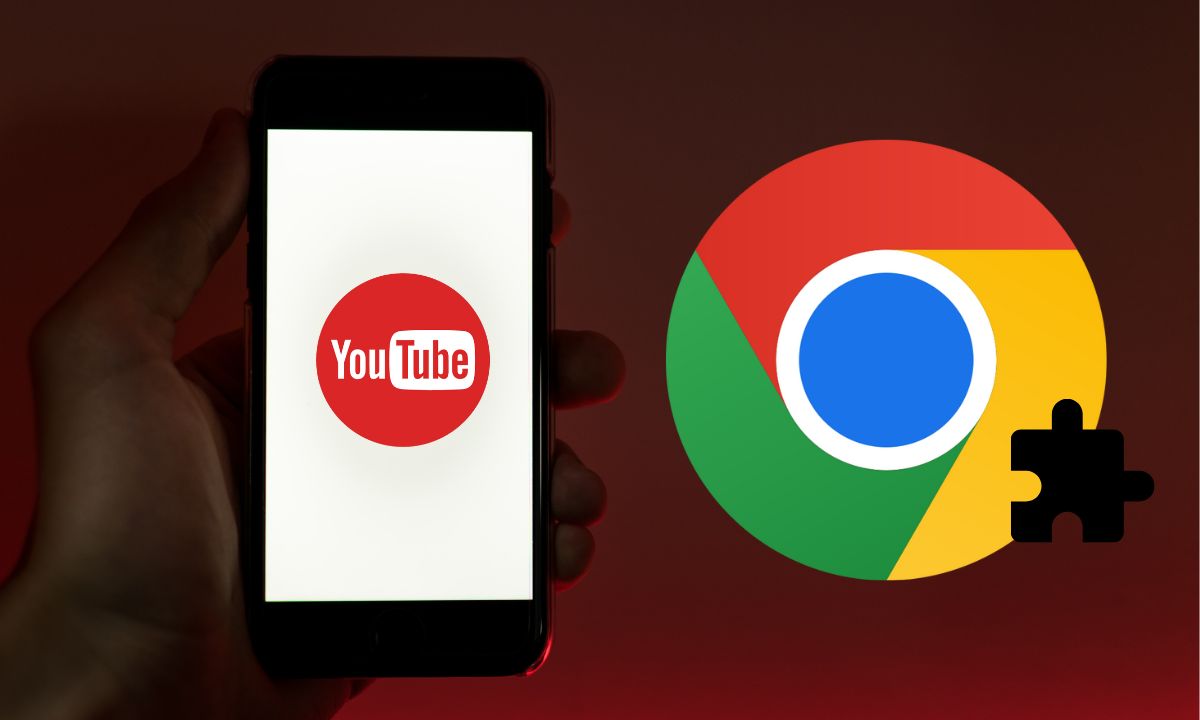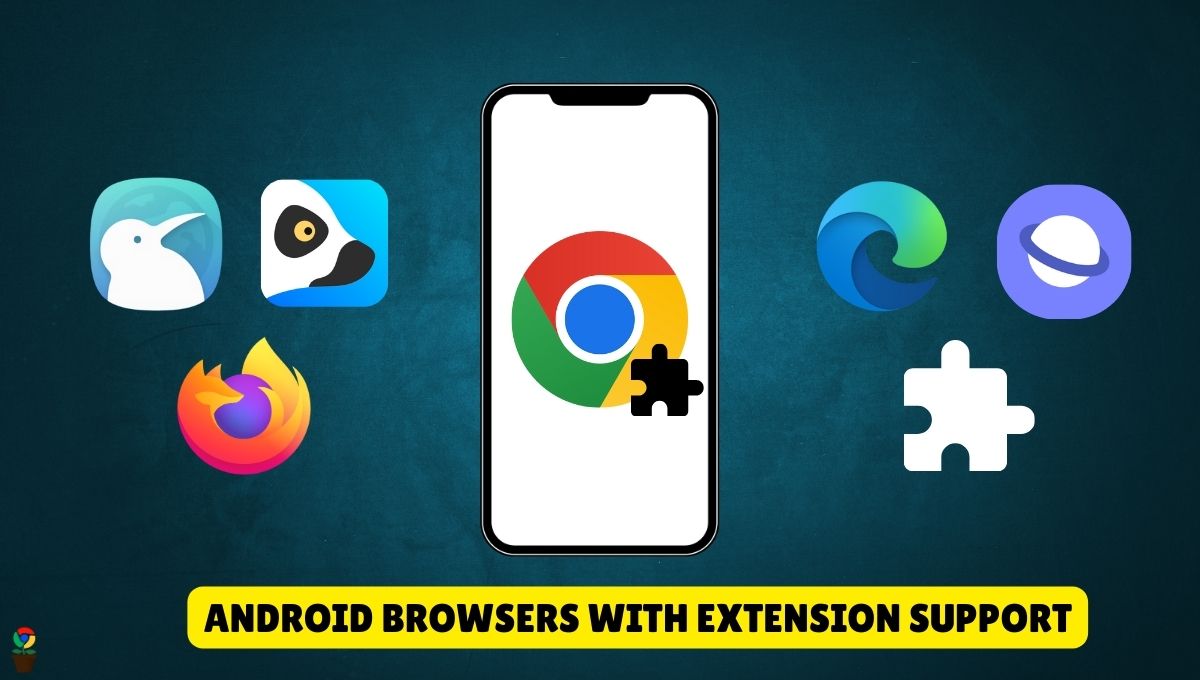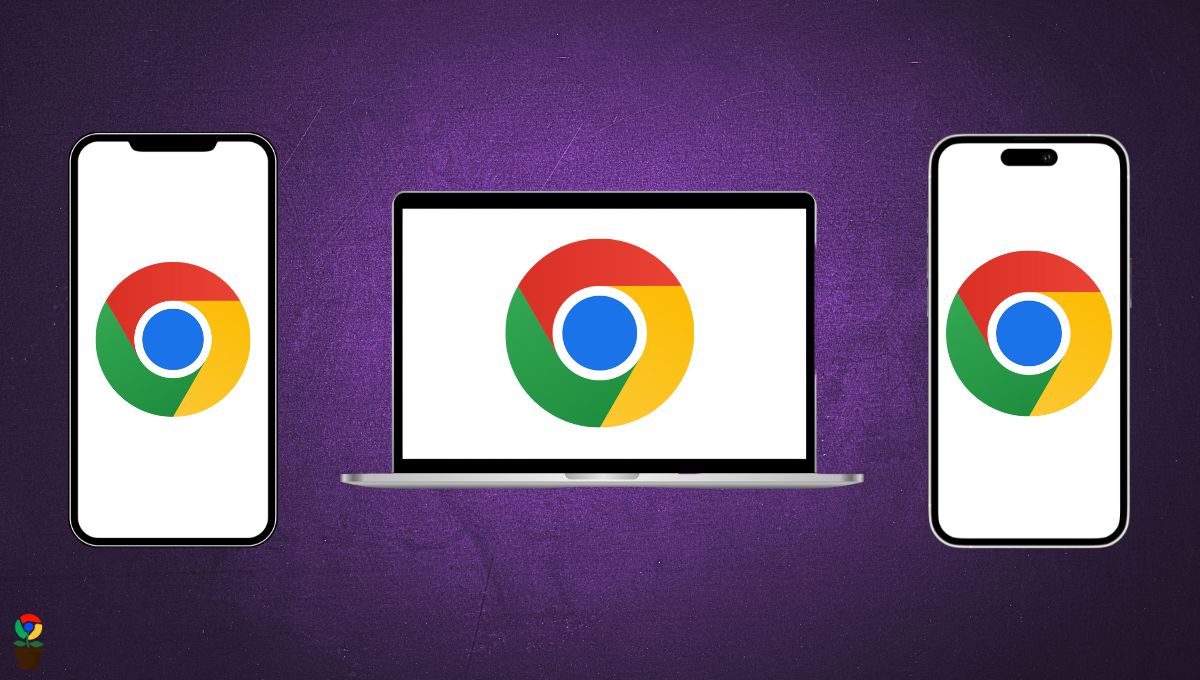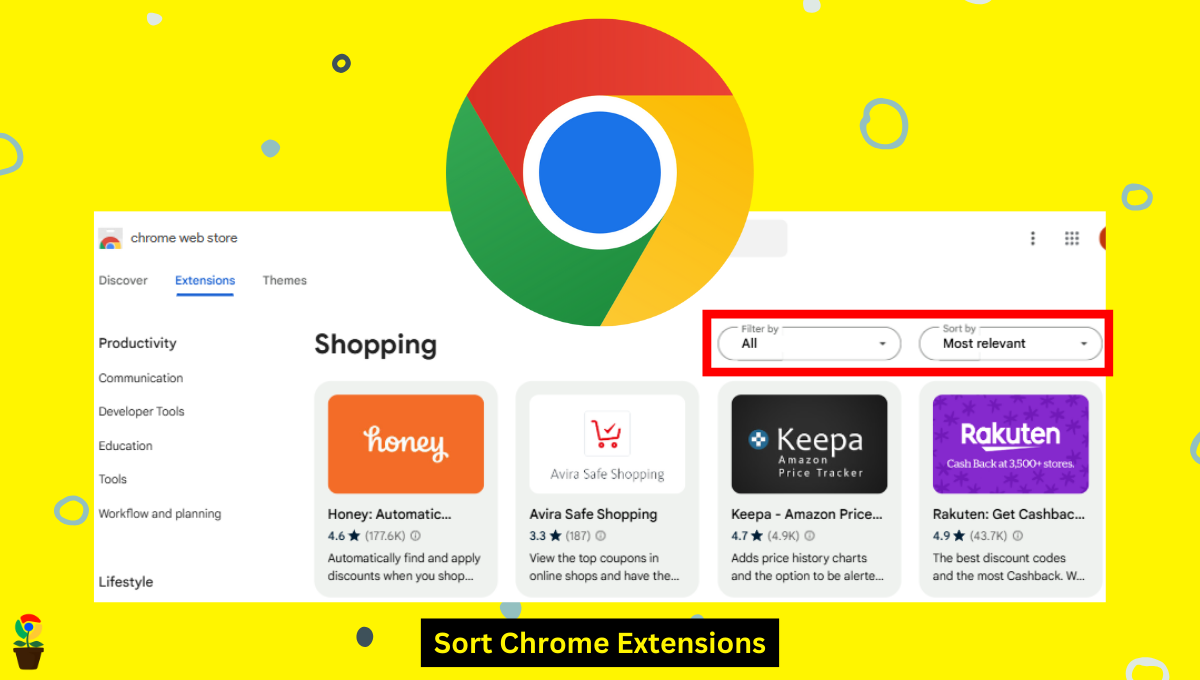Productivity is key to accomplishing tasks efficiently, but accessibility is equally important for an inclusive digital experience.
If you’re like me who works or browses online, accessibility extensions for Chrome can significantly enhance usability for everyone, including people with disabilities.
Here, we’ve compiled a list of the 6 best accessibility Chrome extensions to improve your browsing experience in 2024.
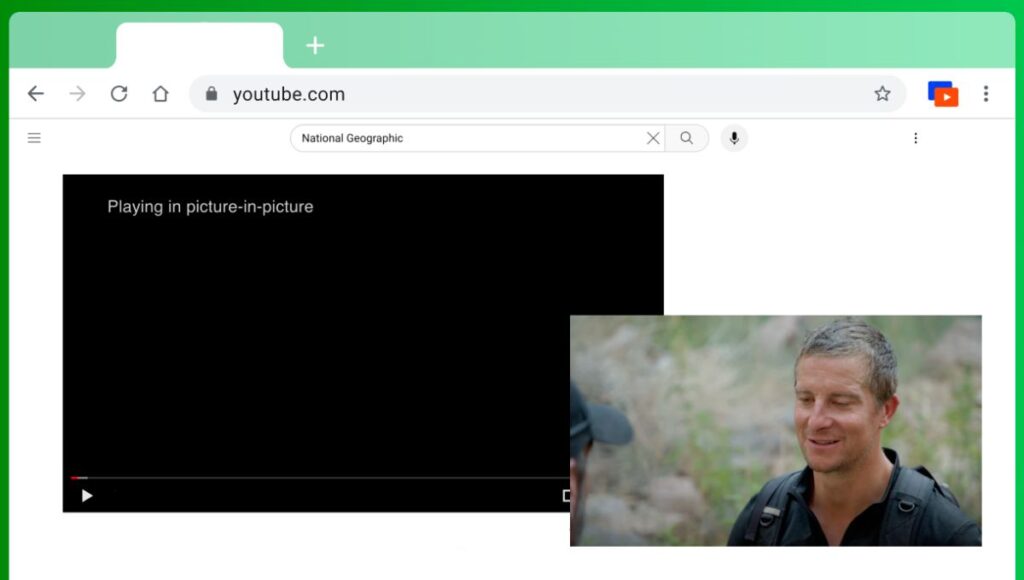
Specification
- Rating: 267
- Downloads: 500K
- Size: 70KB
- Support: Chrome, Edge, Firefox
Key Features
- Picture-in-Picture mode
- Always-on-top video window
- Repositionable player
- Works on most video sites
- One-click activation
- Multitasking support
- Cross-tab video playback
Are you tired of watching videos in the same old-school way? If yes, you can now get a better video viewing experience by using the Floating Video Player Chrome extension. This accessibility extension for Chrome enhances the online video-playing experience with Picture-in-Picture mode.
You can watch videos in a small, movable window without the need to stay on the tab.
To use it, simply play a video and click the extension icon. Select “Floating Picture in Picture” to activate. The video will now stay on top of other windows.
This tool offers viewing flexibility. You can reposition the player along the screen edges. It allows multitasking while watching videos. The floating window remains visible during web surfing.
Pros:
- PiP allows users to watch videos in a floating and always-on-top window
- Picture-in-Picture mode works on almost every site
- Adds a PiP mode icon on every video player
- Works on MAC as well as on Windows PC
- Lightweight extension
Cons:
- Fewer control options
- No rounded corner video player
- Reportedly contains ads
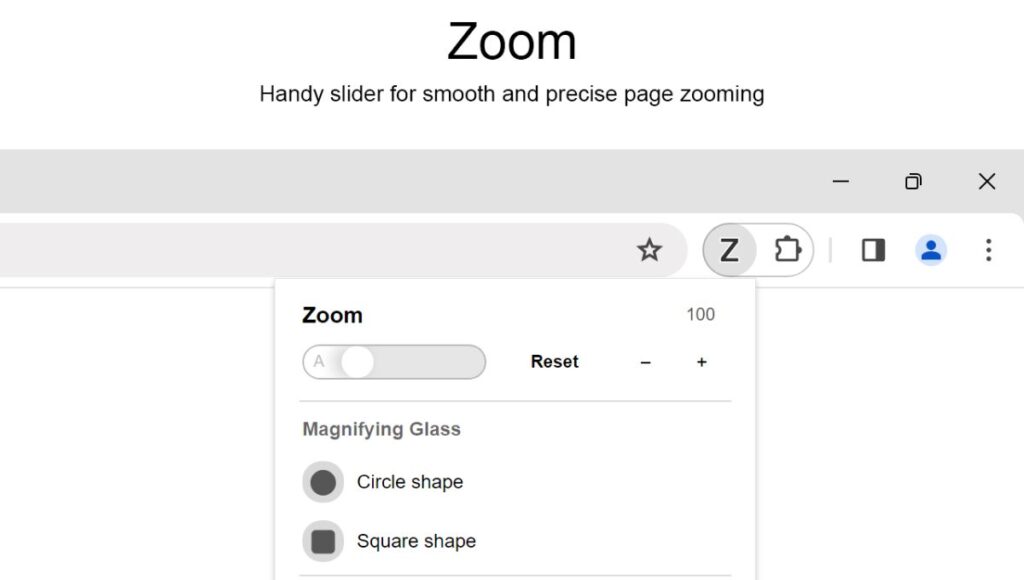
Specification
- Rating: 1.7K
- Downloads: 300K
- Size: 417KB
- Support: Chrome, Edge, Firefox
Key Features
- Slider zoom from 1% to 400%
- Scroll-to-zoom option
- Zoom all open pages at once
- Save zoom settings per website
- Choice of zoom engines
- Show zoom percentage on toolbar
- Right-click menu for quick zooming
- Custom keyboard shortcuts
Zoom for Google Chrome, as the name indicates, is a top-rated (4.2 out of 5) magnifying Chrome extension that gives you web browsing comfort. You can adjust the webpage zoom with a slider or buttons. The tool helps those with vision issues like myopia or lazy eye.
The extension offers various features. You can zoom from 1% to 400%. A unique option lets you zoom all open pages simultaneously. It saves zoom settings for each website. You can choose different zoom engines too.
Zoom for Chrome is customizable. It can show zoom percentages on the toolbar. Right-click menus offer quick zoom options. You can set default zoom ratios and steps. The extension even improves video viewing on platforms like YouTube.
Pros:
- Open-Source Zoom Chrome extension
- Can zoom things google can’t zoom
- Saves zoom settings for each website
- Accurately frames the screenshot captures
- Square and circle shaped magnifying glass
Cons:
- Every new page resets to 100%
- Zoom-in & out slider is limited upto 396 level
- Need to enter the zoom level manually to zoom more than 396 level
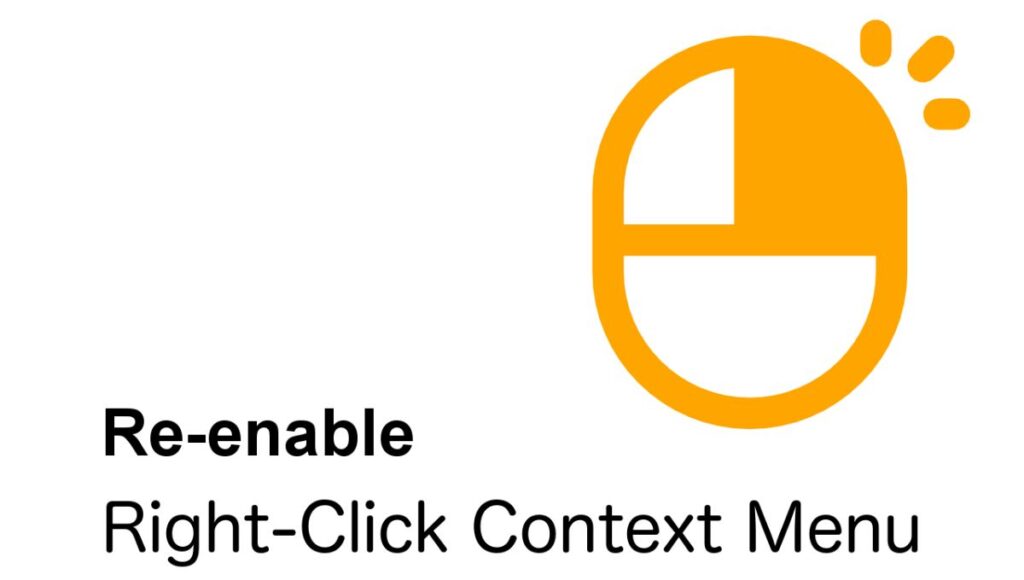
Specification
- Rating: 151
- Downloads: 200K
- Size: 100KB
- Support: Chrome, Edge, Firefox
Key Features
- Re-enables right-click context menu on websites that block it
- Allows copying, pasting, and text selection
- One-click toggle to activate or deactivate
- Automatically works on user-specified websites
- Unblocks clipboard access and text selection
- Disables disruptive notifications and alerts
Allow Right-Click is a Chrome extension that restores the right-click context menu on websites that block it. This enables you to copy, paste, and select text. With a simple click of the toolbar button, you can re-enable the default browser menu. This makes it easy to copy images or videos from platforms like Instagram and TikTok.
The extension is efficient as it only uses resources when activated, and also unblocks clipboard access, text selection, and touch events. Additionally, it mutes disruptive notifications, providing a smoother browsing experience.
Pros:
- Does not collect the site data
- Works on most sites
- Low resource extension
- Automatic activation on the mentioned sites
Cons:
- Doesn’t work on Twitter/X
- Need a manual click to enable the extension on a site
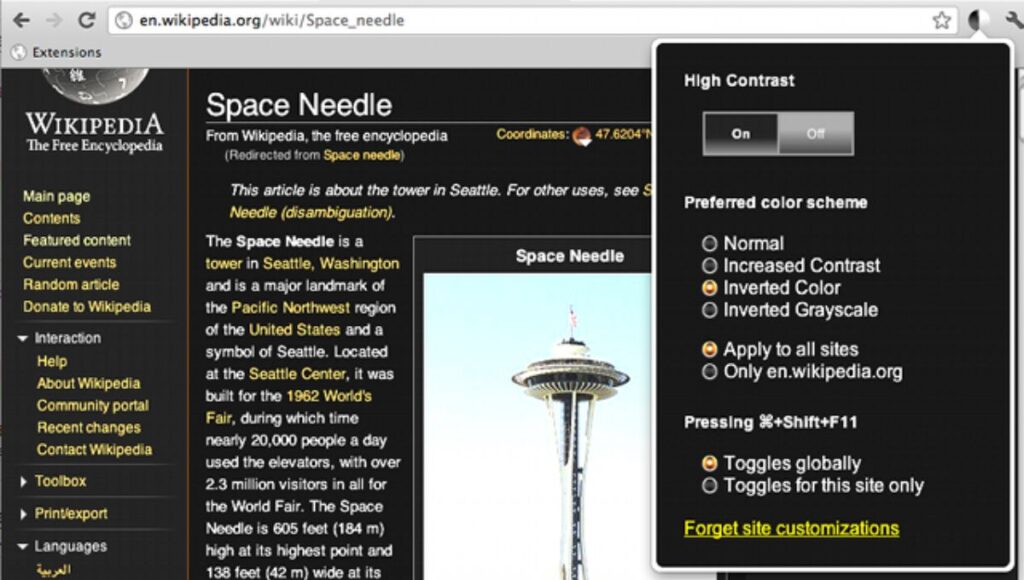
Specification
- Rating: 5.9K
- Downloads: 400K
- Size: 166KB
- Support: Chrome, Firefox
Key Features
- Inverts webpage colors
- Multiple high-contrast color filters
- Site-specific settings
- Keyboard shortcut support for quick changes
- Preserves photos
When it comes to browsing with ease, High Contrast should be first in your mind.
High Contrast is a Chrome extension, with over 400k plus users, that improves your readability. It changes webpage colors. The tool inverts black and white by default and protects your eyes from strain.
High Contrast offers several color filters. It works on most websites without breaking them. Unlike other tools, it doesn’t change default colors. Instead, it applies filters that invert almost everything where photos remain untouched.
High Contrast allows customization. You can set preferences for each site. A keyboard shortcut enables quick changes while browsing. It makes text easier to read without compromising website functionality.
Pros:
- Helps visually impaired persons in reading
- Easy toggle on/off
- Makes Google Search UI better
Cons:
- Change the colors on the page, not just bolding the text
- Makes text unreadable on sites with small text
- Microsoft Edge removed it stating it contained malware
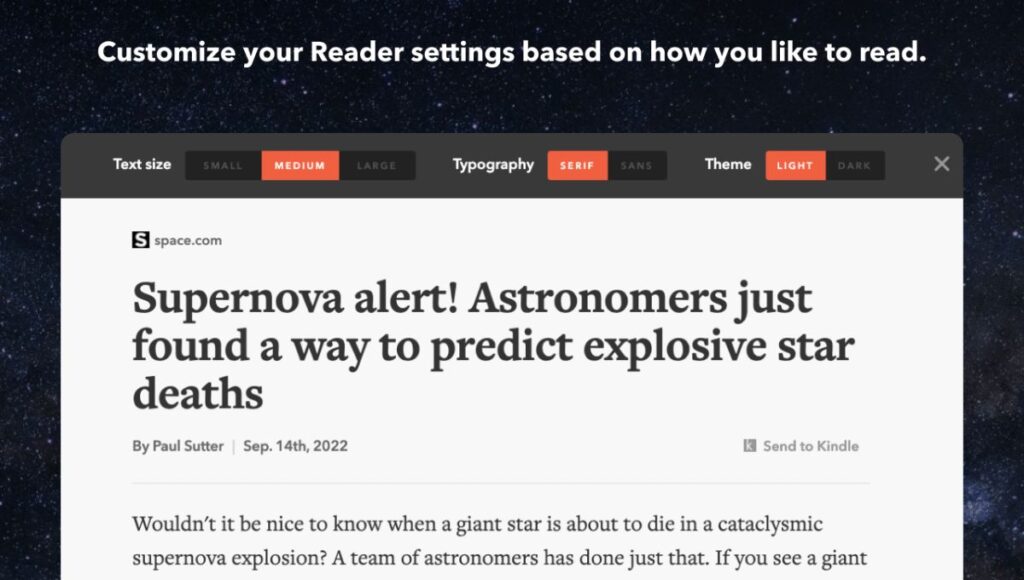
Specification
- Rating: 1.7K
- Downloads: 800K
- Size: 1.8MB
- Support: Chrome, Edge, Firefox
Key Features
- One-click clutter removal
- Clean reading view
- Text and font customization
- Light and dark themes
- Send to Kindle function
If you find it difficult to study or read online, the Postlight Reader Chrome extension can simplify your web reading. It strips away distractions from articles. You get a clean view with just text and images.
When you click the Postlight Reader extension icon, it removes ads and clutter instantly. You can adjust text size and font as well as choose between light and dark themes.
Postlight Reader offers convenient features. It has a ‘Send to Kindle‘ option to share directly to your Kindle device. Moreover, you can print optimized versions of articles.
Lastly, you can use the keyboard shortcut (Cmd + Esc for Mac users, Alt + ` for Windows users) to switch to Reader on any article page. This tool makes online reading more focused and enjoyable.
Pros:
- Send to Kindle feature
- Optimizes articles for printing
- Keyboard shortcut allows for instant switching to Reader mode
- Built-in sharing options to share articles via Facebook, Twitter, and email
Cons:
- Dark icon that doesn’t work sometimes, especially on PC.
- No developer blog or communications
- A bit heavyweight compared to other extensions
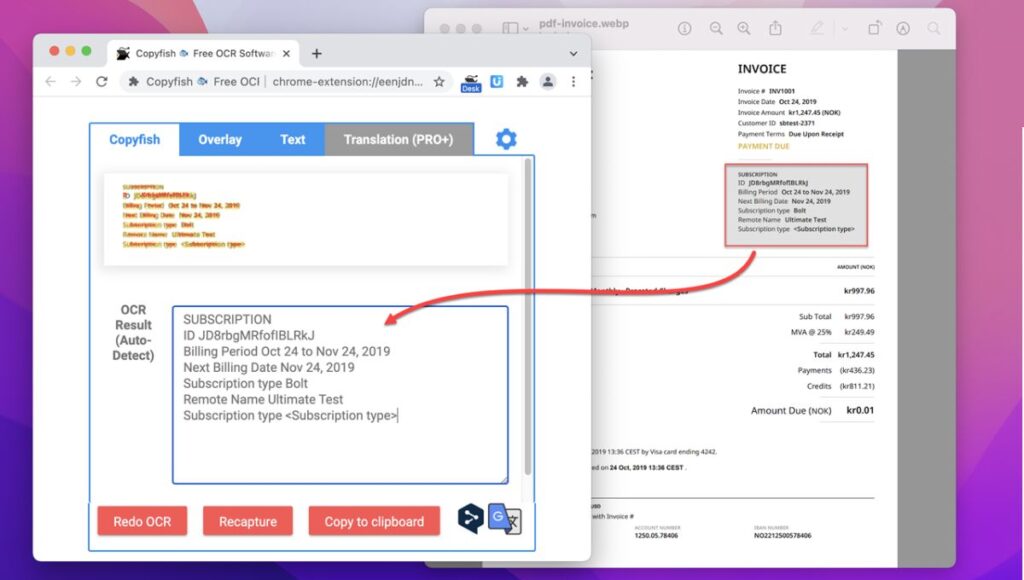
Specification
- Rating: 864
- Downloads: 700K
- Size: 238KB
- Support: Chrome, Edge, Firefox
Key Features
- Text extraction from images
- PDF text capture
- Video subtitle extraction
- Multiple language support
- Quick language switching
- Translation capability
- Text overlay verification
- Repeat function for subtitles
Are you lazy like me who prefer copying stuff rather than working hard on creating one? If so, the Copyfish accessibility Chrome extension is for you. It is a versatile text extraction tool that works on images, videos, and PDFs. With this extension, you can copy text from various sources without retyping.
The extension is useful for many tasks. It helps with research, translation, and data entry. Copyfish can extract text from screenshots, charts, and even Flash content. It overlays extracted text for quick verification.
Language support is a key feature where you can set up quick switches for different languages. This helps language learners access text in subtitles or images. Copyfish can also translate extracted text.
The tool offers a repeat function for subtitles. You can mark the subtitle area once. Then can grab new text as it appears. This makes following foreign language videos easier.
Pros:
- Works on multiple monitors
- No ads or paywall
- Supports text extraction from various sources, including photographs, charts, PDFs, and even video subtitles
- “Quick Switch” buttons for up to switch between three OCR languages
- Comes with a translation feature to instantly translate the language
Cons:
- Does not work with Hindi language
- Need to click the Copyfish icon twice to mark the area
- OCR extension doesn’t read above the floating windows
- Struggles with complex fonts and poor image quality
Chandramohan Rajput is the Senior Editor of Extension Garden, where he has been covering Chrome extensions, tech news, and in-depth how-tos since 2019. When he's not exploring new tech, you can find him playing cricket or immersed in Counter-Strike 2.