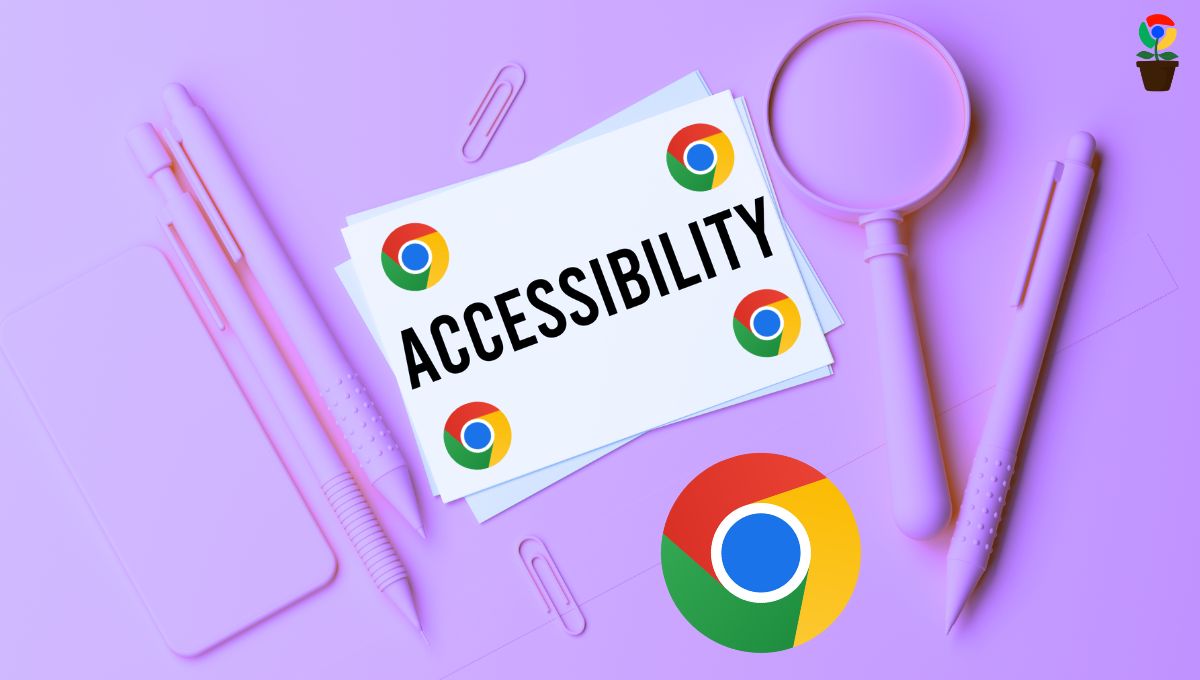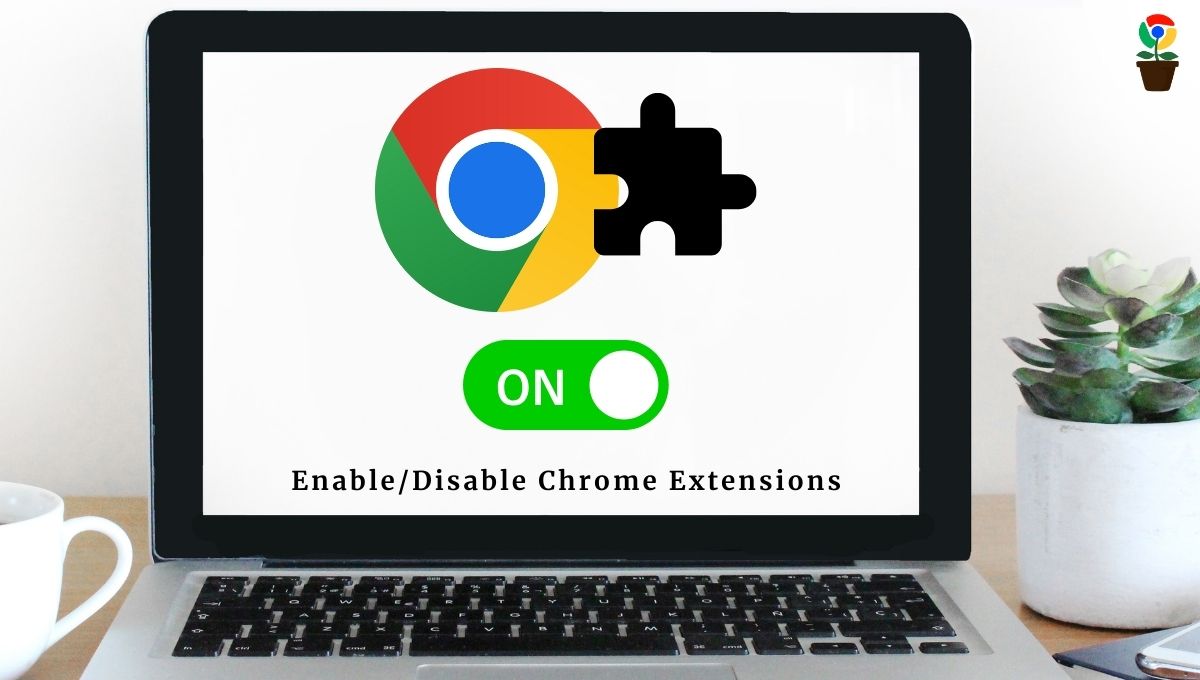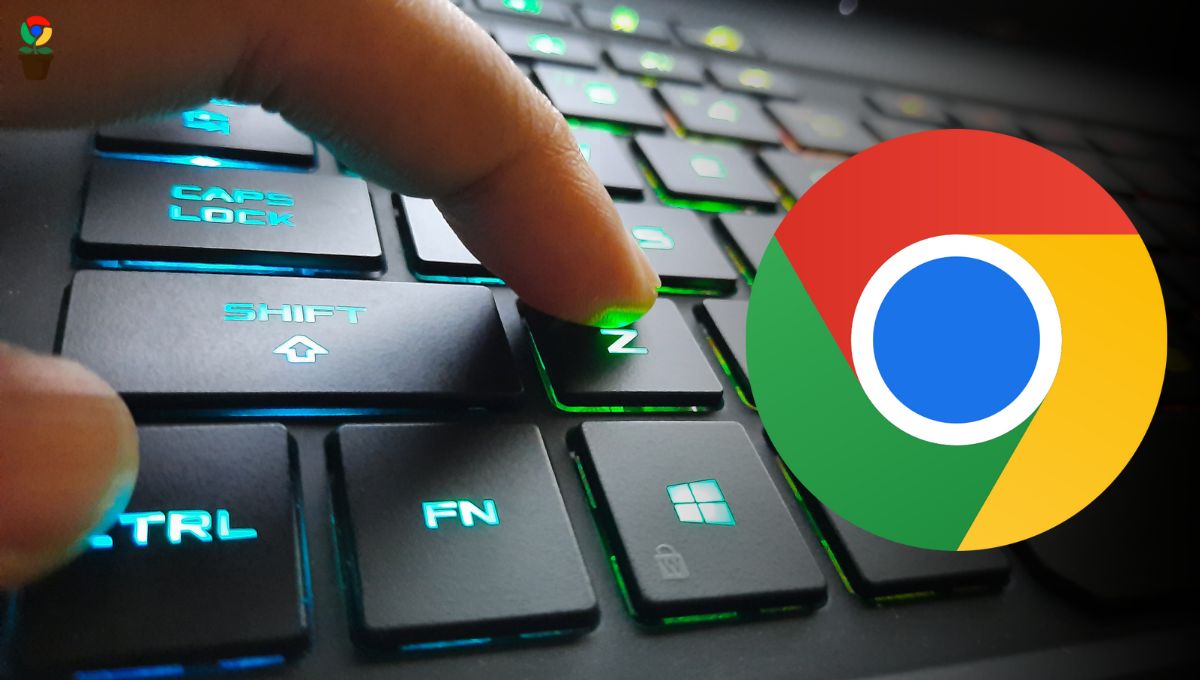Chrome has a wide range of extensions and add-ons that help with organization, productivity, learning, and entertainment so that you can completely personalize your browsing experience. But the drawback is it’s limited to desktop version browsers.
Chrome extensions are designed to work on the desktop version of Chrome and are not natively compatible with the mobile version.
Therefore, if there’s a question about whether you can use Chrome extensions on Android or not, the answer is pretty straight ‘No’.
However, you can still use Chrome extensions on Android phones in a different way. Here we have mentioned a step-by-step guide on how you can use Chrome extensions on Android in 2024.
Table of Contents
ToggleWays to use Chrome extensions on Android
There’s no way to use Chrome extensions on the Android version of Chrome; however, some Chromium-based mobile web browsers support extensions. Not only that, they allow you to download the extensions directly from the Chrome Web Store.
Here is the list of Chromium-based web browsers that support extensions on Android:
- Kiwi Browser
- Yandex
The aforementioned two browsers are commonly considered mobile browsers that support Chrome extensions on Android.
How to use Chrome extensions on Android in 2024
To use the Chrome extensions on your Android device, you’ll need to use Chromium-based mobile browsers such as Kiwi and Yendex where you can actually install and use any extensions.
Here we’ve mentioned the step-by-step procedure on how you can use these browsers to use Chrome extensions on Android.
How to use Chrome extensions on Kiwi Browser
Step 1: Install the Kiwi Browser from the Google Play Store and open it.
Step 2: Visit the Chrome Web Store webpage or type ‘chrome.google.com/webstore‘ in the address bar.
Step 3: Search for the extension you want to install.
Step 4: Tap ‘Add to Chrome‘ at the top-right of the page.
Step 5: Now, tap the ‘Add extension‘ option from the popup window.
Wait for the extension to be downloaded and installed on your Kiwi Browser. Once installed, the extension will start working on your Kiwi Browser just like Chrome.
You can find the extension by tapping on the three-dot icon at the top right of the screen, then selecting ‘Extensions‘.
How to use Chrome extensions on Yandex Browser
Step 1: Open the Yandex Browser on your Android device.
Step 2: Tap on the hamburger menu (three-line icon) at the bottom right of the home screen.
Step 3: Tap on the ‘Settings‘ icon.
Step 4: Head to ‘Extensions catalog‘.
Step 5: Tap on ‘Install‘ beside the extension you wish to install. This will take you to the Chrome Web Store page from where you can add the extension to your Yandex browser.
Step 6: Tap ‘Add to Chrome‘ at the top right of the page.
Step 7: Now again, tap ‘Add extension‘ from the popup.
After following the above procedure correctly, your Chrome extension will start downloading and installing in your Yandex browser. Once done, you can find them in the Extensions section from the menu bar.